Free Tech Tools to Make Your Life a Little Easier
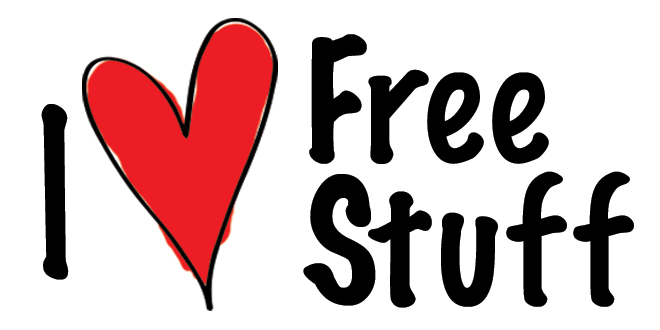 Sometimes using technology in the classroom as a tool for learning leads to a continual search for tips and tricks. It seems that even when we are surrounded by technology it sometimes isn’t exactly what we need to engage, inspire, or assess our students. I want to share one resource I recently discovered and have started using this year. And did I mention that it's free?
Sometimes using technology in the classroom as a tool for learning leads to a continual search for tips and tricks. It seems that even when we are surrounded by technology it sometimes isn’t exactly what we need to engage, inspire, or assess our students. I want to share one resource I recently discovered and have started using this year. And did I mention that it's free?
Google Add-Ons to Help Students
These are great tools because they can easily be adjusted to specific needs. Add-Ons are available through Google Docs and can be put into your profile so that they are accessible every time you use Google Docs on a computer. Students are also able to download add-ons into their own accounts so they can use them as they work on their own writing.
One of the add-ons my students have found most useful is SAS Writing Reviser. With this, they can see which areas they need to fix within their essay past the surface problems of spelling and basic grammar. I told the students it's like having an English teacher with you as you write! Also, if they don't know what passive vs active voice means, for example, they can click on the button and it will explain why they should write using active voice.
In addition to students using this add-on as they write, I am able to use it as well while I grade. For instance, if I wanted to focus on transitions in their writing, I could have SAS highlight all transition words so that they are more easily identified for me to evaluate.
Google Add-Ons for Teachers
Honestly, the hardest part of teaching five periods of ELA for me is when it comes to grading essays. 140 essays take FOREVER to grade and I don't have forever because I know the students are eager to see their scores after putting so much effort into it.
A helpful add-on for this is Orange Slice. Orange Slice allows you to use a rubric electronically for scoring, which attaches to the essay to be graded and allows students to visually see which areas they need to improve for a higher score. It integrates well with Google Classroom and you can easily move from one essay to the next using the same rubric. Also, there is a student version which allows for easy guided peer-review.
 |
| SAS Writing Reviser highlighting all transitions within the essay. |
In addition to students using this add-on as they write, I am able to use it as well while I grade. For instance, if I wanted to focus on transitions in their writing, I could have SAS highlight all transition words so that they are more easily identified for me to evaluate.
It cuts my grading time down because I can use the technology to read through specifically for grammatical aspects more quickly than I would on my own.
 |
| Student view of a scored rubric using Orange Slice |
Google Add-Ons for Teachers
Honestly, the hardest part of teaching five periods of ELA for me is when it comes to grading essays. 140 essays take FOREVER to grade and I don't have forever because I know the students are eager to see their scores after putting so much effort into it.
1. Open a file on Google Docs
2. Add an add-on by clicking "add-ons" and selecting "get add-ons" from the drop-down menu. Once you download it, it automatically is added to your Google Docs.
3. Open your add-on by clicking "add-ons" and selecting which add-on you would like to use.
There are of course hundreds of different ways to integrate technology into a classroom, but I always try to search for the solutions that will save me time and help me track progress easily. Google Add-ons allow so many different options and chances are there's an add-on for whatever you need.
Now let me hear from you! Share some of your great ideas with me by commenting below: What tech tools do you love to use in your classroom?
Keep the magic alive,
Kandyce Valverde
(and our class pet, Coco)
Schedule a Spotlight visit and come watch these in action first hand! I would love to meet you and share best practices!
Now let me hear from you! Share some of your great ideas with me by commenting below: What tech tools do you love to use in your classroom?
Keep the magic alive,
Kandyce Valverde
(and our class pet, Coco)
Schedule a Spotlight visit and come watch these in action first hand! I would love to meet you and share best practices!




No comments:
Post a Comment