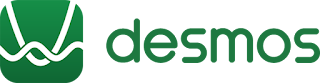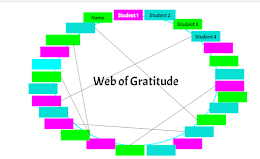Wednesday, January 27, 2021
My struggle with giving student feedback (Meaningful and Timely)
Monday, January 25, 2021
Fostering Student Relationships Beyond the Screen
Do you remember how long it took you to create your seating chart? I know crazy to even think about a seating chart since we have been online learning, but I remember despising it because it would take me forever! The hardest part wasn't placing students based on academic level or special considerations (health, vision, etc.), but trying to form a cohesive dynamic between friends, frenemies, introverts, extroverts, tall kids... the list goes on. The worst part was knowing once you moved one student it was a chain reaction. This year I looked at my screen filled with student faces and realized I can't pinpoint the answer to these questions for each student like I used to. It's probably what I miss most about physically being in the classroom. It was the subtle glances, the spur of the moment joke, or the just because compliment that they gave each other. So how do you build and foster those relationships into a digital learning environment? Like most things, it can be done with a simple twist. Using platforms like Padlet, Google Sides, and Jamboard are great ways to help your students build connections that can last!
1. Happy Birthdays on Jamboard
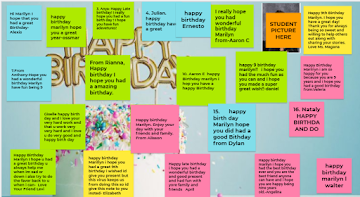 |
| Example of Happy Birthday Notes on Jamboard |
In class I would always write on their desk with a whiteboard marker wishing them a Happy Birthday, putting a confetti balloon weight on their desk, and giving them a gift bag and/or a thoughtful sticky note on their desk and we would all sing "Happy Birthday'. So now students still sing "Happy Birthday" on zoom, but we also go a little further and we each write a sticky note to the Birthday person. As the year progresses and students start to get to know each other their messages get longer, from simple "Happy Birthdays" to "Thanks for helping me with__________". Since birthdays look a little different this year in their own household- they enjoy being able to get recognition from their friends. The greatest part is knowing that they have them forever. What I like to do is later then post it on Class Dojo when the month is all over so families can see. A great management technique would be to make the slide ahead with all the sticky notes with either student name or student numbers in order to see who might be missing and so the notes don't stack on top of each other.
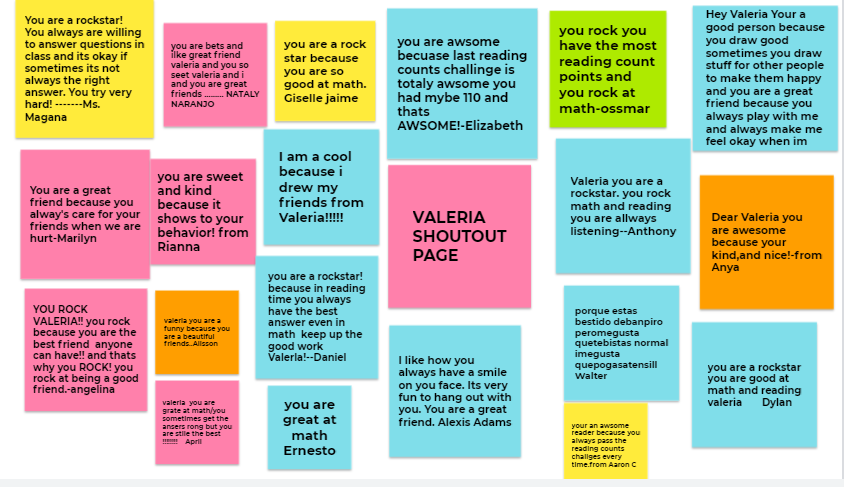 |
| Example of Shoutout Jamboard |
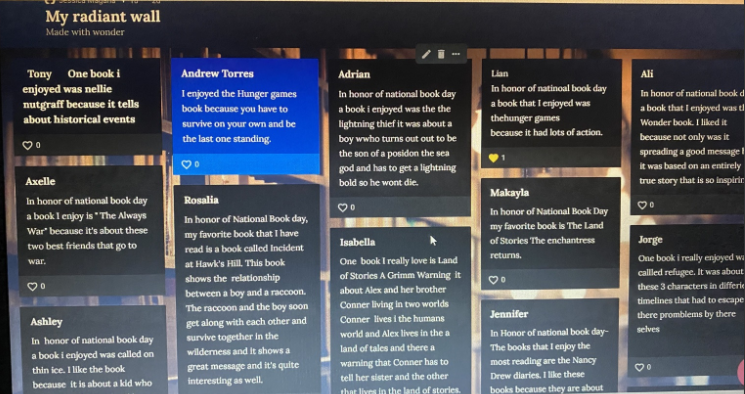 |
| Example of Padlet using a National Day Question |
Thursday, January 21, 2021
Enhancing Student Engagement with Seesaw
Keeping students engaged during virtual teaching has been a challenge! As a teacher, I am searching for ways to engage my students and check for understanding. One tool I have used from day one is the Seesaw app. While pencil and paper activities are important, they can be tough to monitor virtually. How do we know what students are writing? How can we truly know they have the skills if we cannot see them? The same goes for choral reading. Listening to a class choral read virtually is tough. We need to hear them read independently daily without having to assess them each individually. Seesaw has improved my student engagement by making tasks accessible to ALL learners; the benefits are fantastic.
What is Seesaw?
Seesaw is a learning journal ideal for all students. It is an organized digital record of my students' learning. I use it as a tool for collecting evidence of the learning that occurs in my classroom. Parents can be given access to their child's account, receiving notifications every time their child posts a new item.
Why Use Seesaw?
Seesaw is the perfect way to:
- document learning
- empower students to reflect
- teach digital citizenship and 21st-century skills
- build an organized record of student work
- create a community around learning
- involve families in real-time
- Use the photo and video function to:
- explain
- describe
- read fluently
- decode
- label
- defend an opinion and position
- investigate or experiment
- demonstrate
- Use the drawing function:
- in place of paper/pencil
- record while they draw to explain thinking.
- sketch out a story idea
- label something
- show mathematical thinking
- use "think marks" while reading
- view their child's work and leave comments and encouragement
- use Seesaw as a way to communicate and be up to date on the learning their child is doing in school
- read teachers' reports to help motivate their child to do better because they know their teachers will provide immediate feedback
Teachers can:
- use Seesaw as a hub for students to share their work, and specifically encourage individual reflection and feedback
- use Seesaw as a place not only where student work can be stored, but where teachers and peers can provide encouragement, constructive criticism, and suggestions for improvement
- comment to provide feedback that is constructive
- create formative and summative assessments
- create or use premade assignments
- send individual students differentiated assignments
Tuesday, January 19, 2021
Teaching Wonders Virtually
There are just a few things I have done with Wonders to try to bring back in that collaboration piece and student accountability. It's nothing magical that I do, but it has helped to get the kids talking and working more efficiently. They know I am going to call on them randomly after I have given them time to discuss in beakout rooms with peers, so most of them are engaged and working as they know my expectations.
Wonders Platform
The Your Turn Book pages, CRC pages, and digital stories are all available on the Wonders digital
platform. You can assign the YourTurn Book Page digitally. Then what I do, is I will share my screen and show them how to type on them and save/submit. For instance, on Day 1 of Wonders instruction for the week, after I teach the vocab lesson, I will assign the vocab practice page. I will then put the kids in breakout rooms with a partner to work together in creating their vocab sentences, while I'm popping in and out to assist and prod them along. When we come back whole group then I use the Kagan random selector tool to have the kids share out what they wrote for each vocab sentence. This is a much better way to go becaause I'm supporting my lower kiddos, EL kiddos, sped kids etc as they have now had the time to work together and talk together, with a partner to create their sentences.
Another option is to retype, or cut and paste, the Your Turn Book questions into a google doc and then assign it on google classroom. I do this often with the reading comprehensions passage questions. This way you can keep track of the assignment in google classroom. In the video here, you can see the kids working to discuss and answer the comp passage questions in the Your Turn Book. Here I assigned the page digitally.
Its also nice to assign the story you're reading so that struggling readers can play the story when they need to reread it to answer questions.
Anthology Discussion questions
Throughout the Teacher's Manual where you have the discussion questions throughout the story, this is where it becomes a struggle. In the classroom, you'd stop, pose the question, have students discuss in table groups then randomly call on students to anwer (also incorporating various kagan strategies for discussion during this time). So in the virtual setting, I type the question into the chat and read it aloud several times. I tell them they all must respond their thoughts into the chat-they can send to everyone or to me privately. This way they're not put on the spot answering outloud without having time to talk to a partner, but it also keeps them accountable for participating. Once we are finished reading the story. I then type up those questions from the TM into a google doc and put the students in breakout rooms with a partner to again discuss and answer the questions. Then once back together whole group I would use the random selector to have them share out, because they've now had the opportunity to think and discuss and type with a partner. Then they can turn in the assignment for credit. Doing this really helps me see which students are with me and paying attention.
Nearpod
I also use the collaborate board in Nearpod to facilitate discussion of the "Making Connections" questions that you see generally at the mid and end of the stories in Wonders. The Making Connections questions at the end of the paired text ties in all 3 stories from the week and brings focus to the essential question. Doing this one on Nearpod can help prepare them for doing a RACES writing on the essential question. It can serve as a prewrite/brainstorm type of discussion.
I hope this gives you a few ideas of how you can incorporate the Wonders workbooks and discussion questions into your virtual lessons, while ensuring that all students are participating and accountable.Virtually Learning,
Forever in the Middle: Reading Novels Virtually
Reading Novels During Distance Learning
A Shift in Focus
I use novels to reinforce and practice ELA standards in the classroom. Since we are so much more limited on instructional minutes this school year, I have had to remind myself that if the students don't understand every single detail of the texts, it's okay as long as they can apply what skills they practiced to new texts or make connections to new material.
The focus is not on the book itself, it is on the standards while using the book as a resource.
What does this look like in my online environment? My seventh-grade class is using their novel as a supplement to the current unit where we look at the differences in the way people live in other parts of the world. My intervention class is using their novel as a way of identifying narrative techniques and practicing literature analysis as well as responses to literature: areas that they need extra practice with. Earlier this year, we focused on similar standards with the 8th grade ELA classes as we read The Outsiders.
Asynchronous Reading With EdPuzzle
Synchronous Reading During Zoom
Virtual Literature Circles
Keep the magic alive,
Kandyce Valverde
Wiltsey Middle School
7th/8th Language Arts
Friday, January 15, 2021
It's All Fun and Games…
 |
| Photo by John Benitez on Unsplash |
… but nobody has to get hurt! We are well into this year of remote teaching/ distance learning. I'm sure most of us have reflected endlessly on what we could do to engage our students more. Asking questions like: how can I make learning more enjoyable? Will today be the day that I spark some joy into my students' (as well as our own) lives? Most days, I turn off my computer, feeling like a failure.
Over winter break, I allowed myself to not think about teaching in January, and I enjoyed my time with my family. We read books, I wrote, we baked -an insane amount of- cookies, we watched movies and shows, and we played a lot of games. My daughter is 3, so she's pretty easy to entertain with a simple game of Memory, but my son is 17 and not as easy to entertain. However, he even found our game time fun. We played dominos, cards, and board games almost daily. And even though I told myself not to think about teaching. I, of course, did. I wondered how I could foster this joy of playing games with my students in a virtual environment.
At first, I thought about holding a Game Night with my students (which I still might do!). Then I thought this might be a way to fix a frustrating problem I have right now with my students: getting them to come and return to "class" on time. So that is what I have started, and so far, it seems to be working. I am using the first 5 minutes of each class's start (the start and after breaks) to play games with my students. We start playing right at the start time, and as kids join a bit late, they can choose if they want to participate in the game. The beauty is if they are a couple minutes late, they aren't missing anything academic. The great thing is I have more students logging on to our meetings on time, both at the beginning of class and after breaks. Not only is this working to my advantage, but I see some smiles here and there, which is 6th grade speak for "I'm having fun."
*I found most of these resources on Teacher Pay Teacher already created by Golden State Classroom, which was nice and cut down on my prep load.
Here is what I’m doing:
Mondays: Word search/ collaborative puzzles:
I love puzzles! On Mondays, I create and project a word search for students to work on. I've created word searching with vocabulary words, themes, book titles, and students' names. They use the chat on zoom to share the answers with the words they found. We only do this in 5-minute sittings. Therefore, they usually do not complete the puzzle even as a class, but I share the link with them to complete it if they want to.
The collaborative puzzle is a site I just found, and I'm obsessed. To create and share a puzzle, you go on to the site, find puzzles, search for a piece of art that you are interested in, and select multiplayer. Finally, you share the link with your class. If students are interested in solving the puzzles, they click on the link and start moving the pieces around. So easy and so fun!
Tuesdays: Name the Gibberish
This game is FUN! My 6th graders are so much better at it than I am. I found this resource of Teachers Pay Teachers (Golden State Teacher). You share the slide in presentation mode, and students raise their hands to guess the saying. We do about 3-4 right after the break, so I use the same slide deck a couple weeks. The example pictured on the right says, "Dog sledding." My students guessed that right away while I was still trying to figure the answer out. They love that they are better than their ELA teacher at this game.
Wednesdays: Sixty Second drawings
Sixty second drawings (also from Golden State Teacher) is precisely that. You give your students sixty seconds to draw an object. Sounds easy, right? Well, after you get your students started with the easy level, you can move them up a level where they draw the object with their eyes closed. And when that level gets a too bit easy for your students, try the EXTREME level where students draw the item with the paper on top of their heads. If nothing else, this game is the most entertaining game to watch.Thursdays: Scattergories
Most of us have played some version of Scattergories before. To play this over zoom, you will want to create at least 20 lists (I use two a week depending on our schedule.). Before I share the list, I ask a student to give me a letter. Then, I show the list of items and give the class two minutes to create their list with the given letter. After the time is up, students share out their answers. If someone has the same answer, they cross off their answer and they don’t get the point. When we have shared answers, they share their total points in the chat. I like this game because it helps students with word choice and being creative.
Fridays (office day):
Fridays are our office days, so we don’t have time for games. However, I do make sure to share some of the games that we played in Google Classroom. I do this so that students can continue playing on their own or with their families.
I hope you can find some time in your schedule to play a couple of games with your students. I think it’s a nice way to remind my students that I care about their happiness and well-being.
Have a FUN week!
Jenni Merry
Wednesday, January 13, 2021
Slides as Virtual Backgrounds in Zoom
In the world of Zoom, there are still so many tricks to learn. One feature I have been exploring lately is being able to use a PowerPoint presentation as a virtual background. I can put myself into a story while my students see the illustrations behind me. Plus, I can read the story right from my screen.
The best success I have had is to first find a story on YouTube. I find one that has each page nice and clear. I let the video play and as each page turns, I take a screenshot of it (shift-command-4 on a Mac; click here to see how to on a PC). It saves right to my desktop. When I have all the pages I need, I then drag them into a new PowerPoint presentation one at a time. Last, I save the PowerPoint presentation to my computer and I am ready to go.
While you are in Zoom and ready to read your story, click the "share screen"button. This screen will the pop up. Click on the Advanced option at the top.
👇
Monday, January 11, 2021
Lights...Camera...Action!
How I Record Myself on Zoom
1st Record video on Zoom to the cloud.
2nd Later, when you are ready to view the video, sign
into Zoom.
3rd
Go to “Recordings.”
4th Find the recording.
If you're like me, you'll find this entire experience awkward, but tremendously insightful. It's akin to engaging in a coaching cycle with yourself. The best part is that you can delete the video immediately afterward.
Still Zooming,
Lola E. Jollie
Most Viewed Posts
-
In my previous post, I discussed how incorporating Kagan engagement structures into your classroom can help not only increase the engagem...
-
Fluency: Sprints in Eureka Math What is "fluency" in terms of mathematics? And what is the purpose? Eureka Math explains fluenc...
-
If you're familiar with Kagan, then the "Rally Coach" structure is not a stranger. However, you may have forgotten about thi...